Uninstalling AndroChef Java Decompiler:
AndroChef Java Decompiler has successfully passed Microsoft-designed tests for compatibility and reliability with Windows® 8 and received "Compatible with Windows 8" logo. The process of uninstalling AndroChef Java Decompiler is simple and easy.
Click on Start, then Settings, then Control Panel. Double-click the Add/Remove Programs icon in the Windows Control Panel. Select AndroChef Java Decompiler in the list of installed programs and click the Add/Remove button. Follow the instructions.
Windows 8 - Uninstall Programs
- Right-click on the screen at bottom-left corner and choose the Control Panel from the pop-up menu.
- When the Control Panel appears, choose Uninstall a Program from the Programs category.
- Select the program to uninstall and then click its Uninstall button.
- Click Yes to confirm the program uninstall.
Windows 7 and Vista - Uninstall Programs
- Click Start
- Select Control Panel
- Select Programs
- Click Programs and Features
- Select the program you want to uninstall by clicking on it, and then click the Uninstall button.
You may need administrator privileges to remove programs.
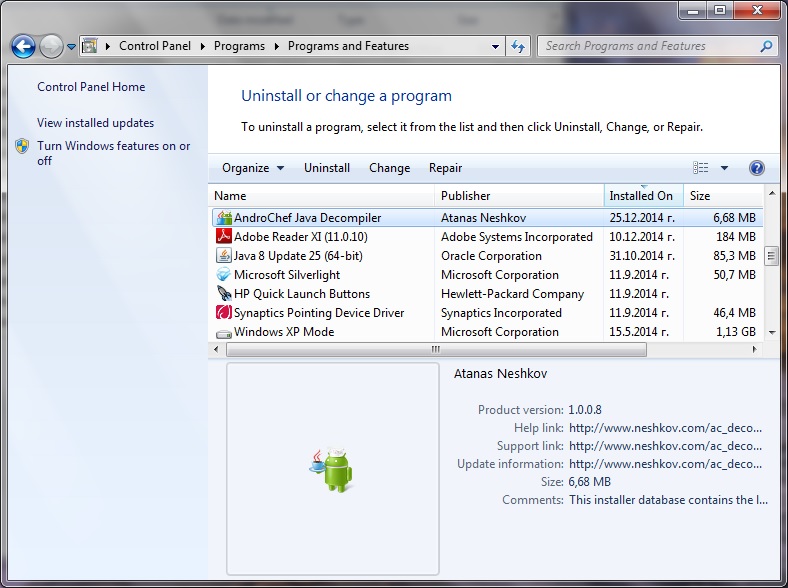
Installation
Uninstall previous version of AndroChef Java Decompiler from Add/Remove Programs icon in the Windows Control Panel.
To install or re-install AndroChef Java Decompiler run SetupAC108RN3.exe (SetupACnn.MSI) and follow the onscreen instructions.
SetupAC108RN3.exe is digitally signed with Symantec/VeriSign Digital ID Class 3 - Microsoft Software Validation v2
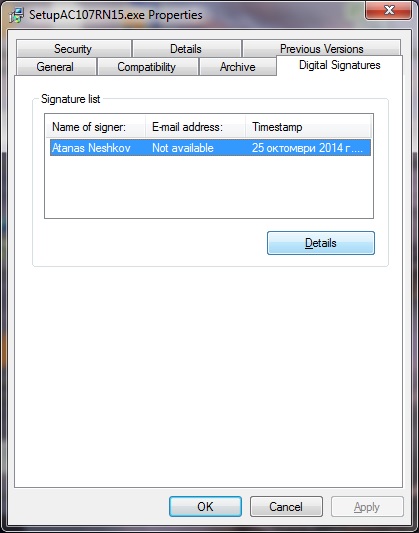
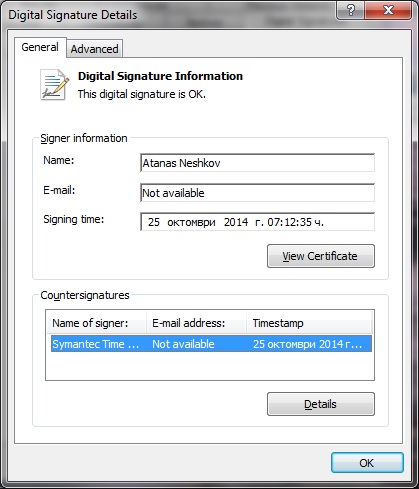
Installation folder:
By default, all AndroChef Java Decompiler files are installed to the "Program Files\acdecomp" folder.
To install into a different folder, click the Browse button, and select another folder.